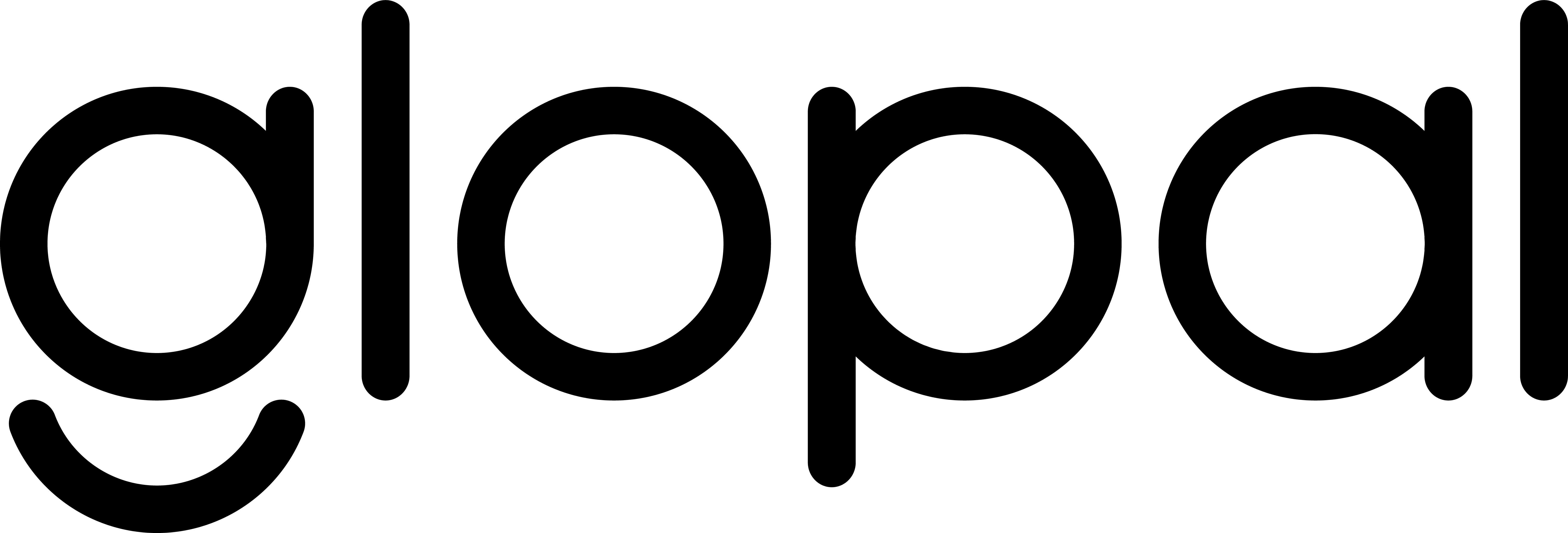Global Ecommerce has changed significantly over the last year. With worldwide pandemics affecting domestic sales across the globe, and buyers spending increasingly more time on social platforms as well as exploring them as new growth channels for purchases, merchants need to change who, how and where they target, to continue to compete and meet the evolving needs of buyers.
Facebook offers great ecommerce opportunities for both merchants and buyers with it’s unique Facebook Adsmanager solution.
In this article you’ll read about why you should use Facebook Ads for ecommerce, how to get started with facebook Ads for your ecommerce store, and an understanding of the different kinds of Ads available.
What is Facebook Advertising?
There are more than 2.7 billion monthly active users on facebook all around the world. Facebook alone, offers a huge untapped market full of potential customers for your store, the only question is how to reach them effectively.
Facebook Advertising offers merchants extensive targeting options for their products. You can reach potential buyers by location (countries, cities, area codes), gender, age or even by behaviours, interests and profile…
Additionally, it offers a much more diverse portfolio of ad formats such as; single or carousel images, slideshow, videos, instagram posts as well as auto-filled lead forms.
Why use Facebook Advertising?
Very active and engaged audience
Facebook has over two billion active users every month, all over the world. It is currently the largest social platform and users are spending an increasingly huge amount of time online socialising and browsing over the last year. This offers an enormous amount of untapped potential for your ecommerce business, with lower barriers to entry than other traditional international channels such as Amazon or Ebay.
2020 statista report for social media users
Facebook also owns Instagram and Messenger, which is also accessible to Facebook’s Ad platform, providing a greater variety of users.
1. Improved audience targeting
An important aspect of ecommerce is being able to target the right buyers for your products.
Facebook is full of insightful data that can be used to drive sales. Due to its nature as a sharing platform, Facebook and Instagram create a variety of metrics such as: demographics, interests, behaviours to name a few. All of this data can be utilised through targeted ads, allowing merchants to advertise their products and services to detailed audience profiles, leading to a greater improvement of traffic to merchants stores.
2. Reduced cost of buyer acquisitionWith Facebook’s improved advertising tools and greater, more detailed audience profiling, merchants can effectively target the specific audiences they want to reach at a much lower cost than other platforms.
Due to the improved targeting, Ads can reach more engaged users which can provide a higher conversion rate. Additionally, the relatively low cost to run Facebook Ads (compared to other channels) enables merchants to drive a higher Return on Ad Spend (ROAS).
Getting started with Facebook Ads
Facebook is a very effective advertising tool which will help merchants scale their global sales in an efficient and cost effect approach. However getting started may seem a little daunting - there’s almost 3 billion users, a smart yet detailed approach to targeting buyers and a wide array of different options for ads.
Below is a step-by-step guide on how you can set up your product catalog for facebook Ads, meet all the prerequisites for creating ads and even optimize to be ready to launch internationally.
- Setting up Ads account manager
- Installing Facebook Pixel
- Selecting Audience profiles
- Setting up Product Catalog
- Creating a localised feed
Setting up Business & Ads account manager
Before anything can begin, you’ll need to create your Business Page, Business manager account and set up an Ads Account into the Business Manager. The Business Manager is part of Facebook that holds all of your business pages, Facebook Ads account and campaign tools.
If you haven’t done so already, you’ll need to create a facebook business page. This is a very simple process which requires all of the basic information for your ecommerce store.
Next you’ll need to create the Business Manager account to oversee everything you’ll be doing within Facebook.
- Steps to create a Business Manager:
- Go to business.facebook.com/overview
- Click Create Account
- Enter a name for your business, your name and work email address
- Enter the rest of your business details and click Submit
Next, you’ll need to add an Ad Account to your business manager page. There are 3 ways to add ad accounts to your Business Manager:
- Add an Ad Account: Adding an ad account moves it permanently into Business Manager. You must be both the owner of the ad account and an admin in Business Manager to add the ad account.
- Request Access to an Ad Account: If you request access to an ad account in Business Manager, the admin of that Business Manager can grant you permission to work on it.
- Create a new ad account: If you create a new ad account in Business Manager, it'll permanently belong to that Business Manager.
If you’re entirely new to Facebook Ads then you’ll want to go with “Create a new ad account” otherwise you’ll want to add an existing Ad account with the “Add an Ad Account” option.
Steps to add an ad account in Business Manager:
- Go to Business Settings.
- Click Accounts from the left side menu. Then, click Ad Accounts.
- Click the blue Add dropdown menu.
- Choose one of the 3 options: Add an Ad Account, Request Access to an Ad Account or Create a new ad account.
- If you choose to request access or add an ad account, enter the ad account ID. Learn where to find the account ID.
- Follow the prompts to select people and access levels.
If you chose to create an Ad Account, you may need to change your time zone or currency for your main currency and time, found in the Ad Accounts settings menu.
You’ll then need to add a payment method to your account. This can be done by going into your payment settings, and adding in a payment method of your choosing.
After following these steps, your Business Manager should be set up and connected to your Facebook business page and Ad Account.
This will be your main ad hub on Facebook.
Installing the Facebook pixel
The Facebook pixel is the bridge between your Facebook ads and your website. The pixel is a tracking code you need to create within your Business Manager account and then add to your website before launching your ads. It shows you all the actions being taken by visitors coming to your website through your Facebook ads.
It’s possible to boost a post or even set up an advertising campaign in Ads Manager, but without installing the Facebook pixel you won’t know how effective your ads are or the impact they’re making on your sales.
Essentially, the Facebook pixel tells you not only if your ads drove results but which specific audiences and pieces of creative those conversions came from. This allows you to truly optimize your campaigns and start driving a higher ROAS for your store.
Selecting the right Audience
One of the key successes of any form of ecommerce Advertising is being able to target the right audience for your store. Often targeting the wrong the people can impact the cost of campaigns, be detrimental to checkout conversion and significantly lower return on ad spend.
Facebook Ads offers merchants an intelligent way to target the right buyers with their Audiences section in the Business Manager.
We’ll be looking at how you can use the Audience section to find new customers as well as retargeting warm leads.
Finding new customers
Facebook Ads offer an effective approach to finding new customers. With over 2 billion users, there’s a lot of potential buyers who haven’t purchased nor interacted with your store.
Facebook has created two useful tools that help businesses find new buyers with untapped sales potential:
1. Interests, behaviors, and demographics
Facebook collects a lot of data about its users and how they interact with different topics, brands and engagements. All of this collected data is categorised to create audiences relevant to your store.
These categories consist of:
- Interests related to pages and content Facebook users have interacted with
- Behaviors are actions taken by users that were recorded by Facebook
- Demographics including user profile information
These categories help to determine what audiences you need to target with your Ads. For example, if you’re selling gym equipment, then there are a range of interests such as sports, health and fitness etc that you could select to target the right audience. Additionally if you’re interested in selling in a particular international market, you can use demographics to hone in on certain locations such as Germany, or Spain.
However, interest, behavior and demographic audiences can often be quite broad and generic, so testing Ads may be necessary to condense the audience pool to a more comfortable and efficient level for your campaigns..
2. Lookalike Audiences
One way Facebook finds potential buyers for your business is by using a list of customers or leads you’ve already collected. Lookalike Audiences use the data from your Custom Audiences to create a new audience filled with Facebook users that share similarities with your existing customers.
Lookalike Audiences are created from any of your Custom Audiences and range in size and likeness from 1% to 10% of a selected international market’s population. A 1% Lookalike Audience contains people who almost identically resemble the Custom Audience source and therefore may provide a greater conversion.
However as you look to drive more buyers to your ads, you may need to increase your budget and expand the audience size by small increments of 2-3% each time to provide traffic scaling whilst still having an audience relevant to your Custom Audience profile.
Retargeting with Custom Audiences
One of the fantastic and highly effective options with Facebook Ads is being able to retarget warm audiences. These are potential buyers who may have visited your website, engaged with one of your posts, or possibly visited the checkout without converting - Facebook’s retargeting audience option enables you to nurture warm leads.
This is done through the custom Audiences feature which can be found in the Audience section of your Business Manager.
When creating a Custom Audience, Facebook offers you different sources of data to utilise.
Let’s take a look into the best options available.
1. Customer fileCustomer file is a function that enables you to upload a list of leads including name, phone numbers, email addresses and other important information which Facebook will then use to help identify individuals, allowing you to target them directly with Facebook Ads.
Any leads who fill in forms on your website are perfect for nurturing through Ads.
2. Website trafficWebsite traffic allows you to create a retargeting list for reaching your website visitors. Here, you can create lists of various sizes based on actions taken or pages visited on your website. Common retargeting lists that generally convert well include those who visited your website in the past 30 days or added something to their cart in the past seven.
3. EngagementAny users who have engaged with your social platforms, whether Facebook or Instagram, are also retargetable through the “Engagement” option in Custom Audiences. These are particularly great options as these are warm leads displaying interest in your products and/or store.
Choosing the right audience and how you target them may require necessary data to determine who are the correct buyers for your store. Setting up your first international campaigns
Setting up your product catalog
Setting up your product catalog is a prerequisite set by facebook before using product ads internationally. A catalog is a container that holds information about all the items you want to advertise or sell on Facebook and Instagram. This catalog can be promoted through different types of ads.
- Go to the commerce manager to start creating your first, or adding a new catalog.
- If it is your first time, click Get Started -> Create a Catalog then click Get Started.
- If you have a catalog already set up and would like to add a new catalog, select + Add Catalog and begin the same process to create a new one.
- Select the type of inventory you want to sell and then click Next
- Choose how you want to add items to your catalog:
- Select Upload Product Info if you plan to add items yourself in Commerce Manager.
- Select Connect a Partner Platform if you host your items on a partner platform that has an integration with Facebook such as Spotify. Select a platform and follow the link to its website to complete the set up.
- Select the Business Manager account that your catalog belongs to.
- Click Create.
You've created a new catalog. Now you need to add items to your Catalog.
Adding items to your Catalog
There are three main ways to add items to your catalog in Commerce Manager:
- Add items manually: Add items one by one using a form.
- Use a data feed file: Create and upload a data feed, which is a spreadsheet file that allows you to add items in bulk. You can upload a file once or set up scheduled uploads to happen hourly, daily or weekly. We support CSV, TSV and XML file formats as well as Google Sheets.
- Use a Facebook pixel: Import and update items automatically from your website. This method is more complex to set up. You may need help from a developer to install microdata tags on your website.
For larger stores:
Add items with the Catalog Batch API
The Catalog Batch API is an advanced method for developers to upload items to a catalog. You can create, update and delete multiple items in a single HTTP request. This is the most efficient method for larger stores that have catalogs containing hundreds of thousands of items with quickly changing inventory.
Glopal can help automate this process.
Creating a localized feed
Once your catalog is set up, to sell internationally you’ll need to create your localized feeds.
Country and language feeds are necessary for selling internationally, and contain alternate versions of your item information which can automatically display in your shop or ads depending on a customer's country or language, that you can create and upload to your catalog.
For example, buyers in the US could see product descriptions and prices in English and in US dollars, whilst buyers in Germany could see product descriptions and prices in German and the Euro.
To begin you need to download a CSV template:
- Go to the Commerce Manager and select your catalog.
- Open the Catalog tab and go to Data Sources.
- Go to Country and Language Feeds. Select Add New Feed.
- Select Add Country Information or Add Language Information followed by Next. Note that to add information for both country and language, you’ll need to follow these steps twice to create two separate feeds. You can include multiple countries in the country feed and multiple languages in the language feed.
- Select Build Template. In the pop-up window, select Next.
- Add the countries or languages you want to reach. When you’re finished, select Next.
- Select the fields you want to provide alternate country or language information for. For example, for products, we recommend that you include price, availability and link in your country feed and include title and description in your language feed. When you’re finished, select Next.
- Select Download Template to download your CSV file. Select Finish.
This is your country or language feed template. You now need to create a country or a language feed file from this template.
- Open in excel (or any CSV enabled program)
- Review the ID column and remove any IDs of products you don't want to include, or add in more that you may feel are relevant for this market.
- Review the override column to make sure you’re happy with the selected country or language codes.
- Your template also includes the columns you selected to provide country or language information for, such as price or description. In these columns, enter alternate item information for each country or language. Column names (such as availability), and fields with specified values (such as in stock) must remain in US English as listed in the specifications.
- Save your country or language feed in CSV format
Now your country or language feed is created and is ready to be uploaded to your catalog. To do that, you need to do the following:
- Go to the Commerce Manager and select your catalog.
- Open the Catalog tab and go to Data Sources.
- Go to Country and Language Feeds. Select Add New Feed.
- To upload a country feed, select Add Country Information. To upload a language feed, select Add Language Information. Click Next.
- Select an upload option for your country or language feed:
- If your country or language information changes frequently, select Scheduled feed and follow the steps to set up an hourly, daily or weekly upload schedule. You'll need to provide the URL to your file stored on a hosting website, such as Dropbox. The URL must begin with http, https, ftp or sftp and must link to your downloadable feed file, not your website, Facebook Page or somewhere else.
- If your country or language information doesn’t change very often, select File upload and follow the steps to do a one-time upload.
- Name your country or language feed and select Upload.
Your country or language feed is now uploaded to your catalog. You can find your new feed in the Data Sources tab under Country and Language Feeds.
Now you are set up and ready to begin creating your ads and setting up your campaigns. You are also set up to create international dynamic ads or display product information in your shop that automatically displays localised products from your catalog for a customer's country and language.
This will go a long way in driving scaling conversion across your store and products.
How to launch and scale globally
Before launching international ads, you need to set up your domestic ads.
We’ve put together a guide on how you can launch international ads, which will help assist you through two Ads options to begin with, and how you can launch your first international ads and start converting global buyers.
How can Glopal help?
Glopal’s international ecommerce solution enables merchants to meet the necessary criteria set by Facebook to launch Ads, by localizing your catalog product feed into the required languages and prices for the target international markets, optimize campaigns to drive higher conversions and ultimately, a greater ROAS.
We manage every step in the global ecommerce process from discovering international markets and international buyers for your products, automatic HS product classification, tax & duty calculations, through to customs documentation and shipping label generation and returns.
Our tailored ecommerce solution is designed to manage your entire international process, enabling you to sell into any international market.
We can help you to launch Facebook Ads Globally:
- The solution localises your domestic product feeds into over 100 languages and 25 currencies, providing buyers with the same local experience they’d expect and enabling you to advertise all around the world
- Our payment solution allows accepting over 25 currencies via credit cards, Paypal and more.
- Glopal’s international shipping creates a seamless and simple process, enabling merchants to ship their products overseas at a cost effective & competitive rate.
To scale your international sales and find new global buyers, learn more about our ecommerce solutions.